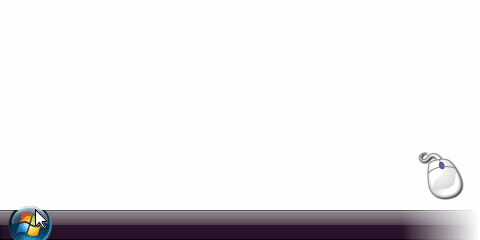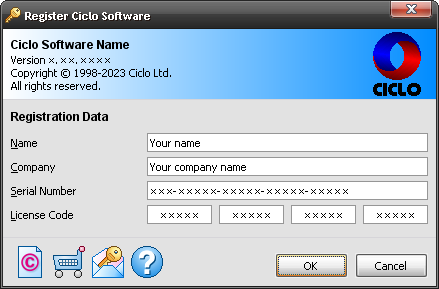FAQ – Frequently Asked Questions

Here are the answers to some of the frequently asked questions about our products.
The FAQ system is the quickest way to find answers to your questions.
However, if you cannot find the answer you need, please feel free to contact us. See instructions at the end of the page.
Download – Installation
Please go to our download page and follow the step-by-step Download Instructions for Ciclo software products.
- Operating System:
- Windows 11
- Windows 10
- Windows 8
- Windows 7
- Windows Vista
- Windows XP
- Processor – CPU:
- Memory – RAM:
- Disk Space – HDD:
- 15MB free disk space (average)
The likely error cause is that either the download process was not completed, or the installation file was somehow corrupted during the download process.
To correct this error, try the following:
- Delete the installation file you have downloaded.
- Clear the cache of your browser.
- Temporarily disable any download accelerators or managers installed on your computer.
- Download the installation file again.
The Ciclo software installation must be done from an account with Administrator or Power User privileges.
To avoid this problem, do one of the following:
- Run the Setup Wizard as an administrator.
- Log on to your computer with an account that has administrator rights.
- Elevate your permissions level to administrator.
- Contact your system administrator to install your Ciclo software.
Some antivirus programs may interfere in some way with the installation process.
To work around this problem, try the following:
- Stop the installation process.
- Make sure that your installation file is free of virus and malware.
- Temporarily deactivate your antivirus software.
- Restart the installation process.
Try – Evaluation
Yes. Without any authentication request or user identification method, you can freely download and install any of our software on your computer.
Thus, you can thoroughly evaluate the product before purchasing it, even though the evaluation version may have some functionality limitations.
No. The evaluation version is intended only for technical and qualitative evaluation of the software attributes, such as usability, capability, efficiency, accuracy and reliability.
All the commands and controls of the evaluation version are available and enabled exactly like the registered version.
However, there are functionality limitations that restrict some design parameters in the evaluation version.
This means that some input data of your project can be replaced by sample values.
To remove these limitations and ensure full functionality, you need to purchase a license and register your Ciclo software.
After you install a Ciclo software product, you can explore its main features by following these steps:
- Start Ciclo Software.
- Click the File menu and open the Sample file that should be included in the list of most recently used files at the bottom of the menu.
- On the Reports toolbar, select a specific type of report to view the project data.
- On the Standard toolbar, click the [Project Information] button and edit general data of the project.
- On the Navigation toolbar, choose a particular project item to view its design data.
- On the Creation toolbar, click the [Select Data] button and change parameters and input data of the selected project item.
- On the Creation toolbar, click the [Select Components] button and use the Dynamic Picker to visually change the dimensions of each design component.
- On the Creation toolbar, click the [Analyze Design] button to perform an engineering analysis of your modifications in the current design.
- On the Reports toolbar, select different types of reports to view assembly drawings, working drawings, and other design details.
- On the Standard toolbar, click the [Options] button and customize the look of reports and drawings, and change the units of measurement of input and output data.
- On the Standard toolbar, click the [Print Preview] button and use the Zoom tool to dynamically reduce or magnify the image of any report.
- Finally, you can create a new project item by clicking the [Add Item] button on the Creation toolbar and then repeating steps 6 through 8.
Purchase – Registration
You can acquire our products, by purchasing End User Licenses through an online ordering system.
Please click Purchase and follow the instructions at the bottom of the page.
The online purchase order processing is performed by PayPal, the global leader in online payments.
PayPal protects your financial information with industry-leading security and fraud prevention systems.
When you use PayPal, your financial information is not shared with us.
- Once your payment is complete, you will be emailed a receipt for your transaction from PayPal.
- As soon as we receive the confirmation from PayPal, we will send you an email containing the License Code that registers your software and activates fully its functions.
To register your Ciclo software and to activate fully its functions, follow these steps:
- Start Ciclo Software. On Windows Vista / 7 / 8 / 10 / 11 run as administrator. Please refer to the picture below.
- Click the [Register] button on the main window. Or click the Help menu and choose Register.
- The Register dialog box will open. Please refer to the picture below.
- Enter your Name, your Company name and your License Code exactly as it appears on email you received from Ciclo after your purchase.
- Click [OK] button. You should now be registered.
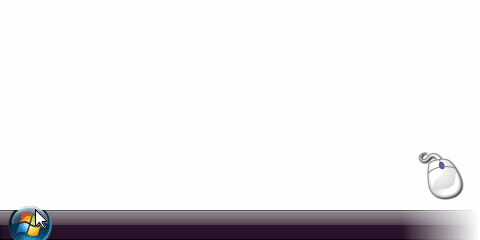
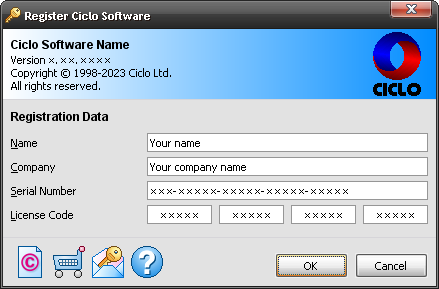
- Please make sure that you have completed your purchase process and have received your Transaction ID from PayPal.
- Please also make sure that our email containing your License Code is not being blocked by your spam filters.
- If you have not provided your product Serial Number during the purchase process, please use our Licensing Form to request your License Code.
- If you have placed your order during our business hours, you will probably receive your License Code within one hour.
- However, if you don't receive our email within one business day, please contact our Technical Support directly by telephone, online chat or by calling free via VoIP.
- If you have lost your original License Code, please use our Licensing Form to request a code copy.
- If you have a new email address, in the [Note] field of this form, provide the email address you used when you purchased your Ciclo product.
- Please also provide any additional information that you feel may be relevant.
- If you purchase one standalone license, you can register the software on one computer.
For more information, please see the End User License Agreement (EULA) that accompanies or is included with the software product.
- However, your standalone license can be used to enable multiple users on one computer.
- If you want to use a Ciclo product on multiple computers, please contact us for a discounted rate.
- Go to our download page and download the latest version of your Ciclo product.
- Uninstall your current version.
- Install the new downloaded version.
- Your license will be automatically recognized.
No. Updates and upgrades are provided free of charge to all registered users.
To check the status of your Ciclo software license, follow these steps:
- Start Ciclo Software.
- Click the Help menu and choose About.
- The About dialog box will open, allowing you to verify your registration data.
Usage – Configuration
Technically, you can add as many items as you wish.
In practice, the size of your project is limited only by the available resources on your computer.
Yes. You can open and edit more than one project file simultaneously by using multiple windows.
Simply start your Ciclo software more than one time, such as can be done with Notepad, Paint, WordPad, and many other Windows applications.
Yes. If you have a registered Commercial License, any design you make with your Ciclo software can be used for industrial, commercial, professional, or for-profit purposes.
This also applies to all reports and drawings generated by the application software.
For more information, please see the End User License Agreement (EULA) that accompanies or is included with the software product.
Yes. Ciclo software is designed to allow you to easily customize the layout and look of your reports and include your business logo or any other personal image.
Please follow these steps:
- Start Ciclo Software.
- Click the [Options] button on the main window. Or click the View menu and choose Options.
- In the Options dialog box, click on the [Reports] tab.
- Enable the [Customized logo] check box and click on the [Select image] button.
- Choose the image file you want to use and click on the [Open] button.
Ciclo software products do not directly support output of PDF format.
However, you can easily export Ciclo reports to PDF format by printing to a PDF printer driver.
There are several shareware and freeware applications available on the Internet that install PDF printer drivers.
The same method can also be used to export or convert reports to many other file formats, such as DOC, XLS, JPG, GIF, TIF, PNG, FAX, and so on.
Ciclo software uses Windows resources shared with other Windows applications.
This error message is generated when more memory is being required than is currently available.
To prevent this error, try the following:
- Close any unnecessary applications, documents, or source files that are in memory.
- Start your Ciclo software before other applications.
- Consider adding more physical memory to your computer.
No Answer?

If you didn't find an answer to your question in the FAQ, please use the Contact Form to contact Ciclo technical support directly.
In the Message field on the form specify the following:
- Ciclo Software Name and Version
- Ciclo Software Serial Number
- Operating System
- Detailed description of the problem